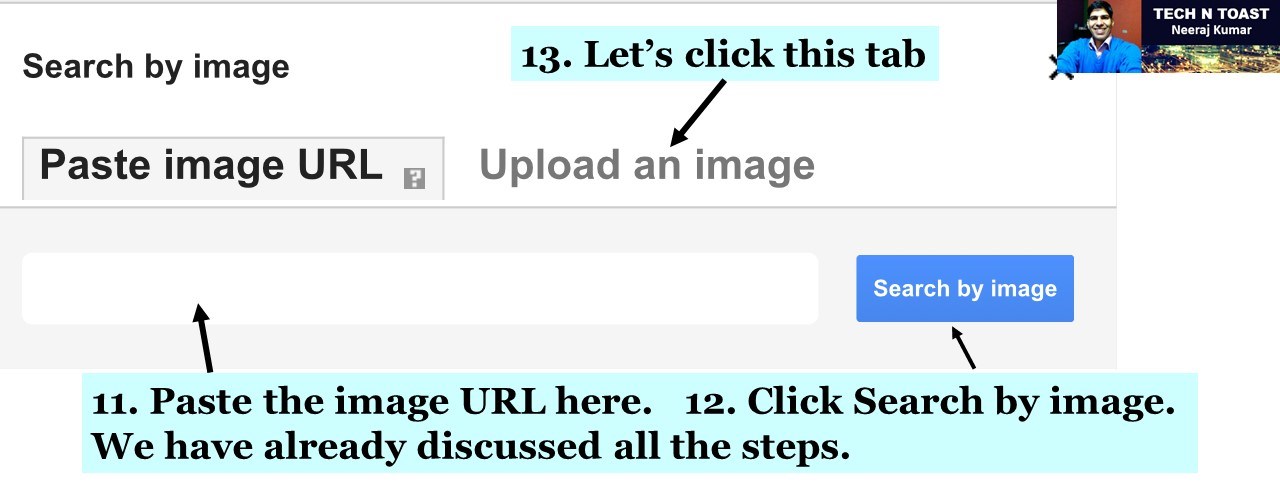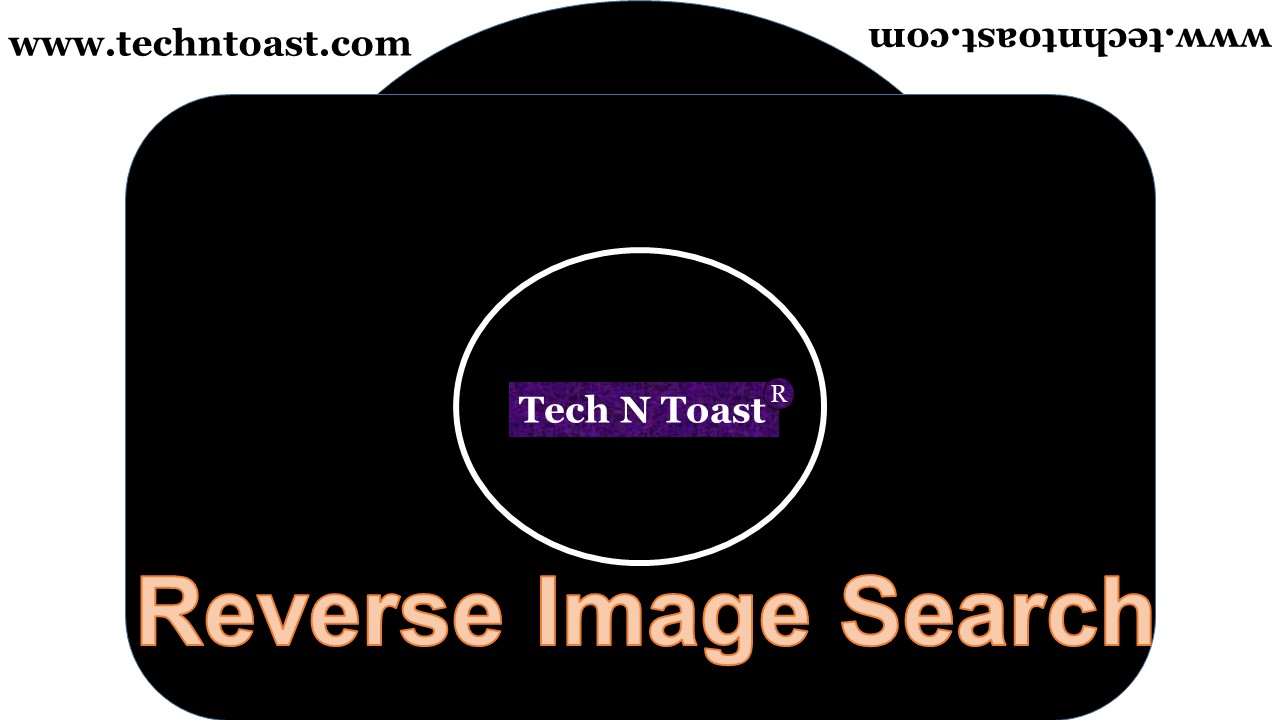
1. Different locations of a picture - When we want to find the websites, which have used the same image. For example, there are some websites or web pages that are using our photo without permission. Just upload the photo to see the results.
2. Similar images - Thousands of results where we can find many pictures, which are similar to the image that we upload to a search engine from our computer or mobile.
3. Different size - It is interesting to know that the pictures that appear in search results, could be in different sizes. For example, we upload a large photo, but the photos in results, could be large or small (in different pixels or inches).
4. Combat fake news - This feature is very helpful for journalists, and other people who want to combat fake news. Nowadays we see that there are lots of fake pictures on social media platforms and search engines. Our media channels can locate the source of the fake news.
Let's illustrate all the steps - how to find our pictures, which are being used on other websites and web pages.
Before we start, it is important to understand that we should not go to any random website or web page for Reverse Image Search because it may cause some security and privacy issues. For example, we upload our photos to a third-party server in order to find the websites that are using them without permission. We may find the useful results, but what about those images that are uploaded to the third-party server. Are we sure that they are in safe location? I have already covered this point about the files that are uploaded to the unknown server locations.
We need to be careful when we upload our pics. In these infographics, we will be using Google to find pictures.
Question - Why should we use the giant search engine if security is a big concern?
Ans. Google covers a large portion of the internet. If we want to locate something, we need to start from somewhere. The giant engine can fetch results from different websites, which helps us find the source of our personal pics.
Let's learn how to do it
Desktop or Computer
Open Google > Click Images, or access this URL - https://images.google.com


1. Drag and drop


2. Upload


3. URL - Right-click on the image > copy the image URL > Paste into search box > Search. For example, we go to www.techntoast.com. There is a picture, which is about Smart TV. We want to find more information about it on the web.


Mobile
I have used the Chrome browser app. This app is available for iOS and Android users. My Device - iPhone (iOS).